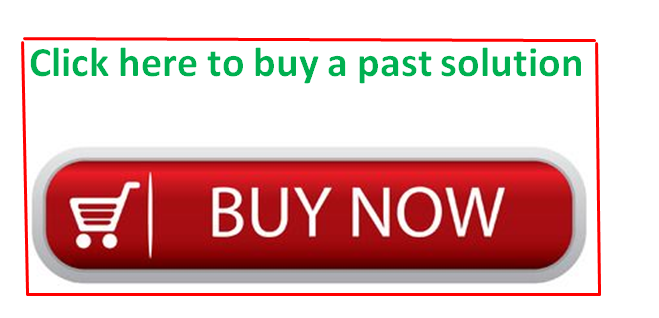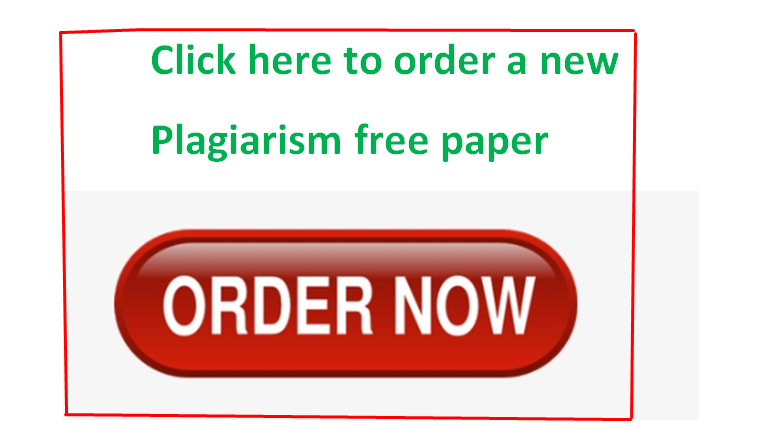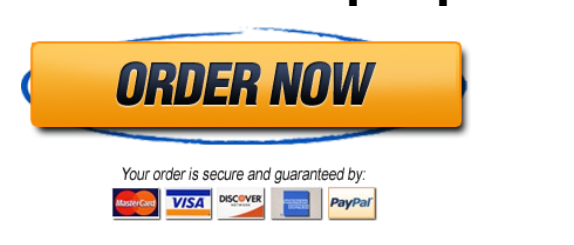Solved by verified expert:i attached all the needed files below. The Access file is where to do the work. Please use my file to do the work.
duong_exploring_a01_grader_h2__1____copy.zip
ex16_ac_ch01_grader_cap_hw_instructions__1_.docx
Unformatted Attachment Preview
Office 2016 – myitlab:grader – Instructions
Exploring – Access Chapter 1: Homework Project 2
EX16_AC_CH01_GRADER_CAP_HW – Home Sales
Project Description:
An independent real estate firm that specializes in home sales needs to create a database in which to store its
records. In the following project, you will open a database containing information about the properties the real
estate firm has listed. You create a new table in which to store agent information, add records, and then sort the
table. You create a relationship between two tables and enforce referential integrity. You also apply filters, sort a
table, and save the results.
Instructions:
For the purpose of grading the project you are required to perform the following tasks:
Step
Instructions
Points
Possible
1
Start Access. Open the downloaded Access file named exploring_a01_grader_h2.
0
2
Create a new table in Design view. Add the field name AgentID. Change the Data Type for AgentID to
AutoNumber and set AgentID as the Primary key for the table.
15
3
Add the following field names to the table: FirstName, LastName, and Title (in that order). Accept
Short Text as the data type for all fields. Save the table as Agents.
10
4
Switch to Datasheet view and add the following records letting Access assign the AgentID number:
FirstName
LastName
Title
Guillaume
Picard
Broker
Keith
Martin
Agent
Usa-chan
Yang
Agent
Steven
Dougherty
Agent in Training
Rajesh
Khanna
Agent in Training
Juan
Rosario
President
10
5
Sort the Agents table by the LastName field in ascending order.
10
6
Apply a selection filter so that everyone with a title other than Agent in Training displays. Save the
changes to the table design and close the Agents table.
10
7
Open the Properties table in Design View. Change the data type for the specified fields as follows:
Field Name
Data Type
DateListed
Date/Time
ListPrice
Currency
SqFeet
Number
Beds
Number
Baths
Number
AgentID
Number
15
Save the changes to the design of the table and then view the table in Datasheet View.
Updated: 03/17/2016
1
EX16_AC_CH01_GRADER_CAP_HW_Instructions.docx
Office 2016 – myitlab:grader – Instructions
Step
Exploring – Access Chapter 1: Homework Project 2
Points
Possible
Instructions
8
Sort the records in the Properties table by the ListPrice field from largest to smallest.
10
9
Use Filter by Form to create a filter that will identify all properties with a list price less than $300,000
with two bedrooms. Apply the filter and preview the filtered table. Close the table and save the changes.
20
Close all database objects. Close the database and then exit Access. Submit the database as directed.
0
10
Total Points
Updated: 03/17/2016
2
100
EX16_AC_CH01_GRADER_CAP_HW_Instructions.docx
…
Purchase answer to see full
attachment