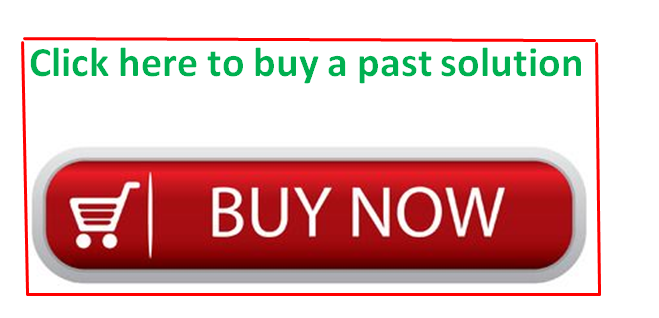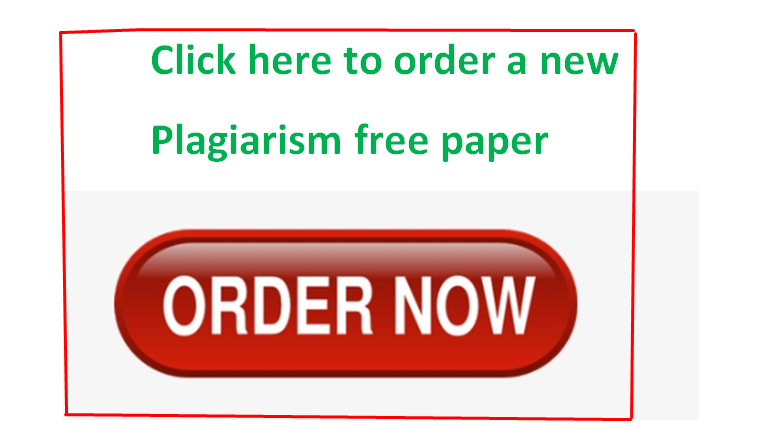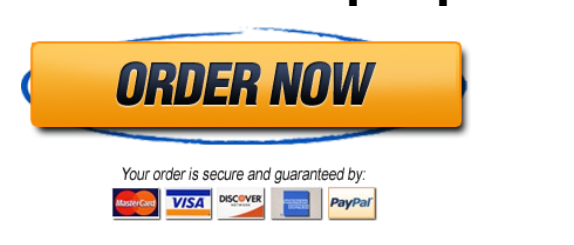Solved by verified expert:i attached all the needed files below. The Excel file is where to do the work. Please use my file to do the work.
duong_exploring_e05_grader_h1_start.xlsx
ex16xlch05gradercaphw___fine_art_18_instructions.docx
Unformatted Attachment Preview
Title
Type
Sleeper Lost in Dreams
Limited Edition Canvas
Sleeper Lost in Dreams
Limited Edition Print
Touching the Hem of God
Limited Edition Print
Portrait with Red Berries
Limited Edition Canvas
Isabella
Limited Edition Canvas
Isabella
Limited Edition Print
Once Upon a Time
Masterwork Anniversary Edition
Bride, The
Limited Edition Print
Madonna with Two Angeles framed
Limited Edition Canvas
Cecelia
Masterwork
Cecelia
Limited Edition Print
Gift for Mrs. Claus, The
Anniversary Edition Canvas
Michael the Archangel Battles the Dragon While Almost Nobody
Masterwork
Pays Any Attention
Responsible Woman, The
Anniversary Edition Canvas
Men and Angels
Limited Edition Canvas
Men and Angels
Limited Edition Print
Angel with Epaulet
Limited Edition Canvas
Beggar Princess and the Magic Rose, The
Limited Edition Canvas
Resistance Training
Limited Edition Canvas
Hold to the Rod, the Iron Rod
Limited Edition Canvas
Burden of the Responsible Man, The
Anniversary Edition Canvas
False Magic
Limited Edition Canvas
Place of Her Own, A
Limited Edition Canvas
Place of Her Own, A
Masterwork Canvas Edition
First Rose
Smallwork Canvas Edition
Return of the Fablemaker, The
Masterwork
Sometimes the Spirit Touches Us Through Our WeaknessesAnniversary Edition Canvas
Angel Unaware
Limited Edition Print
Parables
Masterwork
Angel Unobserved
Smallwork Canvas Edition
Tempus Fugit
Smallwork Canvas Edition
College of Magical Knowledge Personal Commission
Masterwork
Hold to the Rod, the Iron Rod (Remarque)
Limited Edition Print
Angel
Limited Edition Canvas
Angel with Two Faeries
Limited Edition Canvas
Christmas Bells
Limited Edition Canvas
Release Date
Jan-03
Jan-03
Mar-03
Jun-03
Oct-03
Oct-03
Mar-04
May-05
Jun-05
Aug-05
Sep-05
Oct-05
Apr-06
Aug-06
Sep-06
Sep-06
Dec-06
Mar-07
Apr-07
Jun-07
Nov-07
Apr-08
Aug-08
Aug-08
Apr-09
Aug-09
Aug-09
Oct-09
Dec-09
Mar-10
Apr-10
Jul-11
Jan-12
Aug-13
Oct-13
Dec-13
Issue Price
$
295
$
135
$
185
$
295
$
395
$
150
$
1,750
$
145
$
595
$
995
$
195
$
425
$
1,450
$
650
$
375
$
135
$
150
$
395
$
295
$
295
$
425
$
225
$
525
$
1,450
$
195
$
995
$
295
$
295
$
995
$
225
$
195
$
950
$
375
$
695
$
695
$
245
Est. Value
$ 3,990
$ 1,750
$
326
$
415
$
425
$
385
$ 4,695
$
275
$
625
$ 1,038
$
745
$
475
$ 1,950
$ 1,500
$ 1,250
$
340
$
225
$
628
$
370
$ 2,650
$
750
$
310
$ 1,090
$ 2,295
$
300
$ 1,495
$
425
$
349
$ 1,075
$
490
$
240
$ 1,275
$
650
$ 2,037
$
922
$
425
Title
Type
Sleeper Lost in Dreams
Limited Edition Canvas
Sleeper Lost in Dreams
Limited Edition Print
Touching the Hem of God
Limited Edition Print
Portrait with Red Berries
Limited Edition Canvas
Isabella
Limited Edition Canvas
Isabella
Limited Edition Print
Once Upon a Time
Masterwork Anniversary Edition
Bride, The
Limited Edition Print
Madonna with Two Angeles framed
Limited Edition Canvas
Cecelia
Masterwork
Cecelia
Limited Edition Print
Gift for Mrs. Claus, The
Anniversary Edition Canvas
Michael the Archangel Battles the Dragon While Almost Nobody
Masterwork
Pays Any Attention
Responsible Woman, The
Anniversary Edition Canvas
Men and Angels
Limited Edition Canvas
Men and Angels
Limited Edition Print
Angel with Epaulet
Limited Edition Canvas
Beggar Princess and the Magic Rose, The
Limited Edition Canvas
Resistance Training
Limited Edition Canvas
Hold to the Rod, the Iron Rod
Limited Edition Canvas
Burden of the Responsible Man, The
Anniversary Edition Canvas
False Magic
Limited Edition Canvas
Place of Her Own, A
Limited Edition Canvas
Place of Her Own, A
Masterwork Canvas Edition
First Rose
Smallwork Canvas Edition
Return of the Fablemaker, The
Masterwork
Sometimes the Spirit Touches Us Through Our WeaknessesAnniversary Edition Canvas
Angel Unaware
Limited Edition Print
Parables
Masterwork
Angel Unobserved
Smallwork Canvas Edition
Tempus Fugit
Smallwork Canvas Edition
College of Magical Knowledge Personal Commission
Masterwork
Hold to the Rod, the Iron Rod (Remarque)
Limited Edition Print
Angel
Limited Edition Canvas
Angel with Two Faeries
Limited Edition Canvas
Christmas Bells
Limited Edition Canvas
Release Date
Jan-03
Jan-03
Mar-03
Jun-03
Oct-03
Oct-03
Mar-04
May-05
Jun-05
Aug-05
Sep-05
Oct-05
Apr-06
Aug-06
Sep-06
Sep-06
Dec-06
Mar-07
Apr-07
Jun-07
Nov-07
Apr-08
Aug-08
Aug-08
Apr-09
Aug-09
Aug-09
Oct-09
Dec-09
Mar-10
Apr-10
Jul-11
Jan-12
Aug-13
Oct-13
Dec-13
Sold Out
Issue Price
Yes
$
295
Yes
$
135
Yes
$
185
Yes
$
295
Yes
$
395
Yes
$
150
Yes
$
1,750
Yes
$
145
Limited Availability
$
595
Yes
$
995
Yes
$
195
Yes
$
425
Yes
$
1,450
Yes
$
650
Yes
$
375
Yes
$
135
Yes
$
150
Yes
$
395
Limited Availability
$
295
Yes
$
295
Yes
$
425
Yes
$
225
Yes
$
525
Yes
$
1,450
Yes
$
195
Yes
$
995
Yes
$
295
Yes
$
295
Limited Availability
$
995
Yes
$
225
Limited Availability
$
195
Yes
$
950
Yes
$
375
Yes
$
695
Limited Availability
$
695
Yes
$
245
Est. Value
$ 3,990
$ 1,750
$
326
$
415
$
425
$
385
$ 4,695
$
275
$
625
$ 1,038
$
745
$
475
$ 1,950
$ 1,500
$ 1,250
$
340
$
225
$
628
$
370
$ 2,650
$
750
$
310
$ 1,090
$ 2,295
$
300
$ 1,495
$
425
$
349
$ 1,075
$
490
$
240
$ 1,275
$
650
$ 2,037
$
922
$
425
Office 2016 – myitlab:grader – Instructions
Excel Project
EX16_XL_CH05_GRADER_CAP_HW – Fine Art 1.8
Project Description:
Instructions:
For the purpose of grading the project you are required to perform the following tasks:
Step
Instructions
Points
Possible
1
Start Excel. Open the downloaded Excel file named exploring_e05_grader_h1_start.xlsx. Save
the workbook as exploring_e05_grader_h1_LastFirst, replacing LastFirst with your own
name.
0.000
2
On the Subtotals worksheet, sort the data by Type and further sort it by Title, both in
alphabetical order.
5.000
3
Use the Subtotals feature to insert subtotal rows by Type to identify the highest Issue Price
and Est. Value.
6.000
4
Collapse the data by displaying only the subtotals and grand total rows. Set a print area for
the range B1:E45.
6.000
5
Use the Art worksheet to create a blank PivotTable on a new worksheet named Sold Out.
Name the PivotTable Average Price by Type.
6.000
6
Use the Type and Issue Price fields, enabling Excel to determine where the fields go in the
PivotTable. Add the Est. Value field to the Values area.
4.000
7
Modify the two Values fields to determine the average Issue Price and average Est. Value by
type. Change the custom name to Average Issue Price and Average Est. Value,
respectively.
11.000
8
Format the two Values fields with Currency number type with zero decimal places.
5.000
9
10
Insert a calculated field named Field1 to determine percent change in the difference between
the two values, Est. Value and Issue Price. Move the calculated field up so that it displays
in Column C (Hint: Click on the drop-down option of the field name in the PivotTable Fields
pane, and then click Move Up).
For the calculated field, use the custom name Percentage Change in Value. Apply
Percentage number format with two decimal places.
Updated: 09/22/2017
1
7.000
6.000
Current_Instruction.docx
Office 2016 – myitlab:grader – Instructions
Step
Excel Project
Points
Possible
Instructions
11
Select the range B3:D3 and apply these formats: wrap text and Align Right horizontal
alignment. Set the height of Row 3 to 60 and set the width of Columns B through D to 10.
(Columns B:D). Type Type of Art in cell A3 and Average of All Art in cell A11.
5.000
12
Set a filter to display only sold-out art (indicated by Yes).
5.000
13
Apply Light Blue, Pivot Style Light 23 and display banded columns.
5.000
Note, depending upon Office version used, style name may be Pivot Style Light 23.
14
Insert a slicer for the Sold Out field, change the slicer height to 1.5 inches and apply the Light
Blue, Slicer Style Dark 1. Move the slider below the PivotTable.
6.000
Note, depending upon the Office version used, the style name may be Slicer Style Dark 1.
15
Insert a timeline for the Release Date field, change the time period to YEARS, change the
timeline width to 4 inches, and move the timeline below the slicer.
0.000
Note, Mac users continue to the next step.
Create a clustered bar PivotChart from the PivotTable. Move the PivotChart to a new sheet
named PivotChart. Hide the field buttons in the PivotChart.
16
Note, Mac users, select the range A3:D10 and insert a clustered bar chart. Ensure that the
legend displays the field names from row 3, and then move the chart to a new sheet named
PivotChart.
6.000
17
Add a chart title and type Values for Sold-Out Art. Apply chart Style 12.
6.000
18
Apply 11 pt font size to the value axis and the legend.
5.000
19
Create a footer on all worksheets (except Art) with your name in the left section, the sheet
name code in the center section, and the file name code in the right section.
6.000
20
Ensure that the worksheets are correctly named and placed in the following order in the
workbook: Subtotals, PivotChart, Sold Out, Art. Save the workbook. Close the workbook and
then exit Excel. Submit the workbook as directed.
0.000
Total Points
Updated: 09/22/2017
2
100.000
Current_Instruction.docx
…
Purchase answer to see full
attachment