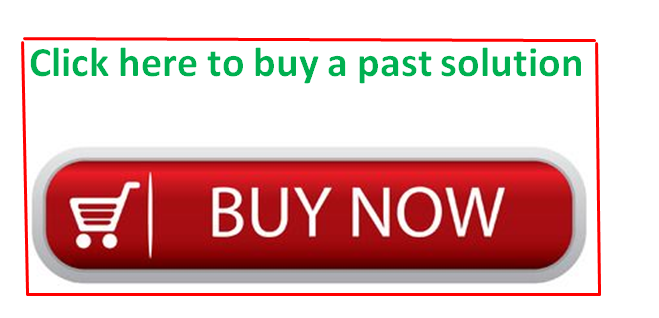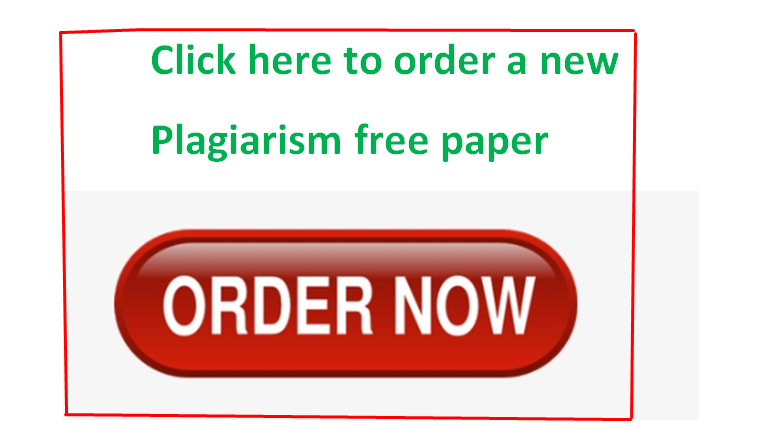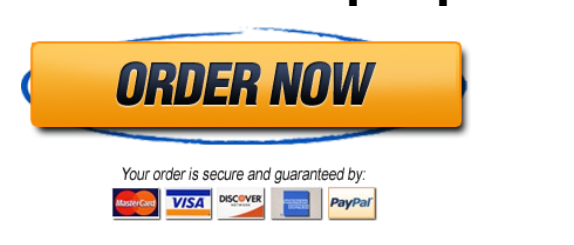Solved by verified expert:I attached 2 files below. The Excel file is where to do the work. Word file contains questions. Please use my file to do the work…
duong_exploring_e08_grader_a1.xlsx
ex16xlch08gradercapas___job_satisfaction_16_instructions.docx
Unformatted Attachment Preview
Employee Statistics
ID Number
1047
1085
1102
1106
1165
1473
1486
1503
1519
1529
1601
1603
1675
1828
2003
2206
2250
2291
2292
2416
2528
2624
2742
3004
3083
3161
3217
3314
3338
3402
3473
3638
3652
3782
3808
3818
3874
3877
3948
3969
4239
4243
4269
Position
Sales Rep
Sales Rep
Sale Rep
Sales Rep
Support Staff
Sales Rep
Support Staff
Support Staff
Sale Rep
Director
Director
Accountant
Sale Rep
Support Staff
Director
Sale Rep
Director
Support Staff
Sales Rep
Director
Manager
Manager
Accountant
Support Staff
Director
Support Staff
Sales Rep
Sales Rep
Support Staff
Support Staff
Support Staff
Sales Rep
Sales Rep
Sale Rep
Support Staff
Sale Rep
Support Staff
Support Staff
Support Staff
Accountant
Support Staff
Support Staff
Accountant
Salary
Job Satisfaction
45.855,00
46.063,00
45.700,00
47.572,00
30.176,00
45.993,00
32.666,00
32.757,00
45.674,00
88.197,00
89.691,00
69.389,00
49.617,00
35.230,00
83.240,00
42.383,00
92.700,00
35.242,00
44.854,00
77.846,00
70.125,00
73.564,00
62.263,00
30.982,00
84.937,00
32.709,00
40.449,00
45.983,00
36.942,00
33.852,00
33.501,00
48.005,00
48.706,00
45.927,00
31.632,00
49.575,00
34.154,00
34.775,00
37.404,00
65.492,00
32.107,00
35.316,00
68.365,00
Salary Rank
3
4
2
3
4
4
1
3
5
5
4
2
3
3
5
3
4
3
2
3
3
5
4
2
4
4
3
5
3
5
1
3
5
2
5
3
4
3
4
3
4
2
2
4398
4541
4584
4652
4771
4911
4954
Sales Rep
Manager
Support Staff
Accountant
Manager
Director
Director
41.130,00
72.862,00
30.701,00
66.009,00
74.767,00
81.082,00
97.159,00
4
3
5
2
4
4
5
Position
Support Staff
Sales Rep
Accountant
Manager
Director
Summary Information
Average Satisfaction
Directors with > 4 Satisfaction
Count
Average Salary
Managers with > 4 Satisfaction
Count
Average Salary
Quartile
Salary
0
1
2
3
4
Correlation
Average Salary
Office 2016 – myitlab:grader – Instructions
Excel Project
EX16_XL_CH08_GRADER_CAP_AS – Job Satisfaction 1.6
Project Description:
In this project, you will use Excel to perform statistical analysis of a cross-sectional sample of an employee
satisfaction survey.
Instructions:
For the purpose of grading the project you are required to perform the following tasks:
Step
Points
Possible
Instructions
1
Download and open the file named exploring_e08_grader_a1.xlsx, and then save the file as
exploring_e08_grader_a1_LastFirst, replacing LastFirst with your name.
0
2
Enter a conditional function in cell I5 to calculate average satisfaction for support staff (H5).
Format the results with Number format and two decimal positions.
6
3
Use the fill handle in cell I5 to copy the function down through the range I6:I9. Be sure to use
the appropriate mixed or absolute referencing before copying the functions.
3
4
Enter a function in cell J5 to calculate the average salary of all support staff (H5) in the
survey.
6
5
Use the fill handle in cell J5 to copy the function down through the range J6:J9. Be sure to use
the appropriate mixed or absolute referencing before copying the functions.
3
6
Enter a function in cell I12 to calculate the number of Directors in the survey that have a job
satisfaction level of 4 or higher.
6
7
Enter a function in cell I13 to calculate the average salary of Directors in the survey that have
a job satisfaction level of 4 or higher.
6
8
Adapt the process used in the previous two steps to calculate the total number and average
salary of managers that have a job satisfaction of 4 or higher in cells I16 and I17.
6
9
Enter a function in cell F4 that calculates the rank of the salary in cell D4 against the range of
salaries in the data set.
6
Use the fill handle to copy the function down column F. Be sure to include the appropriate
absolute or mixed cell references before copying the functions.
5
10
Updated: 11/03/2017
1
Current_Instruction.docx
Office 2016 – myitlab:grader – Instructions
Step
Excel Project
Points
Possible
Instructions
11
Enter a function in cell I20 to calculate the minimum Quartile value in the list of salaries.
6
12
Use the fill handle to complete the remaining quartile values in cell range I21:I24. Be sure to
include the appropriate absolute or mixed cell references before copying the functions.
5
13
Enter a function in cell H27 to calculate the correlation of column D and E.
12
14
Format the result as Number Format with two decimal positions.
5
15
If necessary, display the Analysis ToolPak. Run a Data Analysis with descriptive statistics.
Complete the input criteria using the salary data in the range D4:D53. Set the Output
functions to display on a new worksheet. Set the output as Summary statistics.
12
16
Name the newly created worksheet Descriptive Statistics.
3
17
On the Employee Satisfaction worksheet, run a Data Analysis histogram. Use the salaries in
the range D4:D53 as the input range. Use the quartiles in the range I20:I24 as the bin range.
Output the data in cell H29. Include a chart with the output.
10
18
Move the Employee Satisfaction worksheet to display first in the workbook, if necessary.
Ensure that the worksheets are correctly named and placed in the following order in the
workbook: Employee Satisfaction; Descriptive Statistics. Save the workbook. Close the
workbook and then exit Excel. Submit the workbook as directed.
Total Points
Updated: 11/03/2017
2
0
100
Current_Instruction.docx
…
Purchase answer to see full
attachment