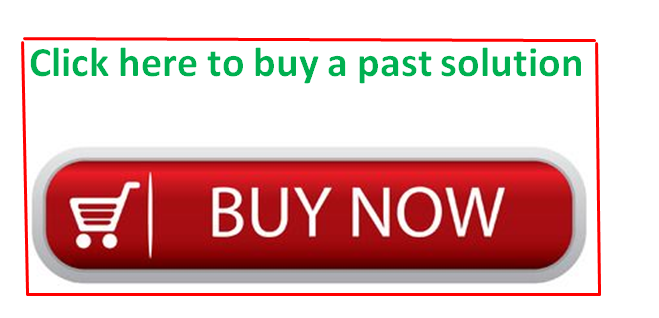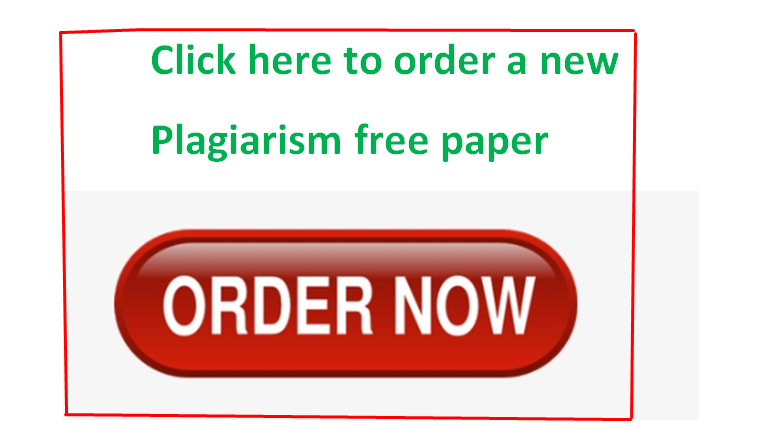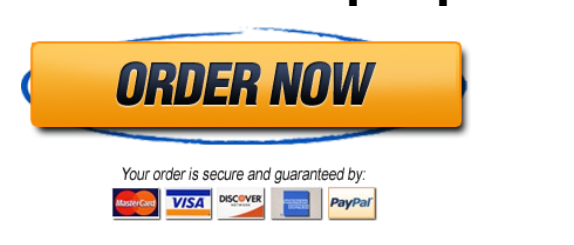Solved by verified expert:SPSS biostatistics
spss1.pdf
data_for_spss.docx
Unformatted Attachment Preview
SPSS1
You will be using the data in the file that is located on my website under Misc documents.
You should save the target of this link somewhere on your computer. This file holds the first
two hundred cases from a larger file of approximately 55,000 cases. The following description
of these data comes from the 4th edition of Moore and McCabe
Each March, the Bureau of Labor Statistics carries out an Annual Demographic
Supplement to its monthly Current Population Survey. . . . We included all people
between the ages of 25 and 65 who have worked but whose main work experience
is not agriculture.
There are five variables in the data set. Age is age in years. Education is the highest level of
education a person has reached with the following values:
1
2
3
4
5
6
=
=
=
=
=
=
did not reach high school
some high school, but no high school diploma
high school diploma
some college but no bachelor’s degree
bachelor’s degree
post graduate degree
Sex is gender coded as 1 = male and 2 = female. Total income is income from all sources.
In some cases, Total income can be negative. Job Class is a categorization of the person’s
main work experience coded as
5
6
7
=
=
=
private sector
government
self-employed
IMPORTANT:
1. SPSS assignments are to be done on your own.
2. Each SPSS graph should include your initials in the title.
3. Copy-and-Paste only the relevant output into a MS word
(or other editor) document.
1. Read the data into SPSS.
(a) When you first start SPSS there will likely be
a dialogue window asking ‘What would you like to do?’
with the option Open another type of file selected, close
this window. Then,
[Menu Bar]/File/Read Text Data –
this means click on the word “File” in the Menu Bar at the top of the window,
and then click on the words “Read Text Data”.
1
(b) Using the Open File Menu, click on the file containing
the data.
NOTE: You may have to locate the folder that contains
INDIVIDUALS.TXT;
you can do this using the down arrow in the window labeled ‘Look in:’
(c) Text Import Wizard – Step 1 of 6
Click Next (or Continue) (No should be selected)
(d) Text Import Wizard – Step 2 of 6
Select Delimited and Yes.
Click Next (or Continue)
(e) Text Import Wizard – Step 3 of 6
2 (indicating the line for the first case)
Select ‘Each line represents a case’
Select ‘All the cases’
Click Next (or Continue)
(f) Text Import Wizard – Step 4 of 6
Click Next (or Continue) (Tab should be selected)
(g) Text Import Wizard – Step 5 of 6
Click Next (or Continue)
(h) Text Import Wizard – Step 6 of 6
Click Finish (or Done)
2. Tell SPSS what type of data each column represents.
(a) In the lower middle of portion of the window is a button Variable View; click this.
You also can get to variable view using
[Menu Bar]/View/Variables.
(b) Notice that each variable is of Type Numeric. Click on any of the words Numeric
and a gray rectangle with dots will appear. Click this rectangle to see what other
types of data are available. In most cases, you can simply use Numeric.
(c) Next we will consider the variable AGE. Notice that it has width 2. Each AGE value
uses only two digits (ie no one is 100 or more).
(d) Since AGE is recorded to the nearest year, make the Decimals 0 (it may already be
set to 0).
(e) Skip over Label . . . Align. Measure is probably set to Scale. Click on Scale and a
down arrow will appear. Click on the down arrow to see the other choices.
scale
What we’ve called numeric or quantitative
ordinal Ordered Categorical Data
nominal Nominal Categorical Data
Click on scale.
NOTE: AGE is not very interesting in this case since the first 200 cases are all age
25. We will not use AGE.
2
(f) Now we consider the variable educ. Within the educ row, go to the cell in the
Values column. It should say None. Click on None to get a gray rectangle with
dots. Click on this rectangle.
(g) In the Value Labels Menu, enter ‘1’ for Value and ‘No HS’ for Value label. In
both cases, leave off the single quote marks. You can make the label longer, but
sometimes longer labels do not work well in the graphs. Click Add.
Repeat this step with the following values and labels:
Value Label
2
Some HS
3
HS
4
Some Coll
5
Coll Deg
6
post Coll
Click OK
(h) Make sure that educ has Measure equal to Ordinal.
(i) Make sex a nominal variable with labels 1=male and 2=female.
(j) Make job a nominal variable with labels described above.
(k) We have not used the Label column – this allows more descriptive labels to be
used in graphs and other output. Use the following labels for the variables we will
be looking at:
Variable Label
educ
Education
sex
Gender
earn
Total Income
job
Job Class
NOTE: The Label column is used to assign a label to the variable; the Values
column is used to assign labels to the values within the variable.
Return to Data View (use button in lower middle, or [Menu Bar]/View/Data).
(a) If you don’t see the labels that you entered in the columns of data, use
[Menu Bar]/View/Value Labels.
(b) If you want, you can change the width of the columns (using the mouse) so that
the entire label can be viewed.
3. Make a Frequency Bar Graph of educ
[Menu Bar]/Graphs/Legacy Dialogs/Bar;
Select Simple and ’Summaries for groups of cases’ then click the Define button.
Move (using arrow) educ to the category axis; notice the choices for what the bars
represent.
Click Title button; Enter title: 1.1 Education Level (pwv)
3
where pwv is replaced with your initials
Click Continue and then OK.
NOTE: The graph comes up in a separate window called the SPSS viewer. Use [Menu
Bar]/Window
to return to the window with the data (likely called Untitled, or select what does not
have a check mark by it)
4. Copy and Paste the Frequency bar graph into an MS word (or other word processing)
document.
5. Make a Relative Frequency bar graph of educ and use the title: 1.2 Education Level
(pwv)
6. Copy and Paste this bar graph into an MS word document.
7. Create, Copy, and Paste into your word document the relative frequency bar graph for
sex with the title: 1.3 Gender Composition (pwv)
8. Add a fourth relative frequency bar graph for job using the title: 1.4 Job Classification
(pwv)
9. Add a Frequency Histogram for earn using the title: 1.5 Total Income (pwv)
Hint: [Menu Bar]/Graphs/Legacy Dialogs/Histogram
10. Your document should now contain 5 graphs. Directly below each graph give a
description. Include discussing shape, departures from over-all shape, center, and
spread where appropriate.
NOTE 1:
[Menu Bar]/Analyze/Descriptive Statistics/Frequencies and
[Menu Bar]/Analyze/Descriptive Statistics/Explore
can be used to find numerical summaries.
NOTE 2: We may use these data for the next assignment, so you should save the data
file in SPSS (it will create a file with a .sav extension). Save on your pirate drive or
some other location where it will be easy to access.
4
ID
1
2
3
4
5
6
7
8
9
10
11
12
13
14
15
16
17
18
19
20
21
22
23
24
25
26
27
28
29
30
31
32
33
34
35
36
37
38
39
40
41
42
43
44
45
46
47
48
49
50
51
52
53
54
55
56
AGE
25
25
25
25
25
25
25
25
25
25
25
25
25
25
25
25
25
25
25
25
25
25
25
25
25
25
25
25
25
25
25
25
25
25
25
25
25
25
25
25
25
25
25
25
25
25
25
25
25
25
25
25
25
25
25
25
EDUC
2
5
4
3
4
4
4
5
3
5
3
1
2
4
5
5
3
5
4
6
3
5
5
4
3
4
4
3
4
2
3
3
4
3
5
4
4
5
1
4
4
4
4
5
5
2
3
4
4
5
4
5
5
4
5
5
SEX
2
1
2
2
1
1
2
2
1
2
2
2
2
2
2
2
1
2
2
2
1
2
1
1
2
2
2
1
2
1
2
1
1
2
2
2
1
2
2
1
2
1
1
2
1
2
2
2
2
1
2
2
1
2
1
1
EARN
7234
37413
29500
13500
17660
37250
20005
50602
10400
24960
4200
17002
16000
33000
39099
14000
38000
38415
32350
47144
7500
14104
27200
14000
4160
25000
14780
39193
22340
9768
18000
22880
20800
21017
36000
28170
20005
21900
4704
25000
1000
5810
28107
8000
4580
26700
25030
39874
56193
79616
20150
14049
27100
16265
44000
22000
JOB
5
5
5
5
6
5
5
6
5
6
5
5
5
5
5
5
5
5
5
6
5
5
5
5
5
5
5
5
5
5
5
5
5
5
5
6
7
5
5
5
5
6
5
5
5
5
5
5
5
5
5
6
6
5
5
5
57
58
59
60
61
62
63
64
65
66
67
68
69
70
71
72
73
74
75
76
77
78
79
80
81
82
83
84
85
86
87
88
89
90
91
92
93
94
95
96
97
98
99
100
101
102
103
104
105
106
107
108
109
110
111
112
113
25
25
25
25
25
25
25
25
25
25
25
25
25
25
25
25
25
25
25
25
25
25
25
25
25
25
25
25
25
25
25
25
25
25
25
25
25
25
25
25
25
25
25
25
25
25
25
25
25
25
25
25
25
25
25
25
25
4
5
5
5
3
4
3
4
3
5
4
5
5
3
3
4
5
1
2
1
5
1
6
3
3
3
5
4
4
3
2
5
6
4
5
5
3
2
4
5
5
5
4
4
4
4
4
3
3
4
4
5
3
5
1
4
2
2
1
2
1
2
2
1
2
2
2
1
1
1
1
1
1
1
2
1
1
2
1
1
1
2
1
1
1
2
1
1
1
2
2
2
2
1
2
1
2
1
2
1
2
1
2
2
2
2
2
1
2
2
2
2
1
1
13000
32200
20005
46592
23640
1860
70075
19015
52000
20000
19000
47000
65000
15700
56262
23000
48000
10000
35000
13000
53115
26060
82700
7000
19000
14000
36000
33825
4825
12000
3554
16640
19800
23000
20000
27500
28000
17888
68323
35100
30700
60000
30000
16974
21050
21299
24032
26000
21500
20000
31200
24020
43070
9200
12000
39000
2000
5
5
5
5
5
5
7
5
5
5
5
5
6
6
5
5
5
5
5
5
5
5
5
5
5
5
5
6
5
5
6
5
6
5
5
5
6
6
5
5
6
6
5
5
5
5
5
5
5
5
5
5
6
5
5
5
5
114
115
116
117
118
119
120
121
122
123
124
125
126
127
128
129
130
131
132
133
134
135
136
137
138
139
140
141
142
143
144
145
146
147
148
149
150
151
152
153
154
155
156
157
158
159
160
161
162
163
164
165
166
167
168
169
170
25
25
25
25
25
25
25
25
25
25
25
25
25
25
25
25
25
25
25
25
25
25
25
25
25
25
25
25
25
25
25
25
25
25
25
25
25
25
25
25
25
25
25
25
25
25
25
25
25
25
25
25
25
25
25
25
25
4
2
4
4
2
5
6
5
5
4
4
5
5
6
3
3
3
3
4
3
3
4
4
6
5
5
3
4
3
4
5
5
3
4
4
2
5
3
4
4
4
4
3
5
3
4
5
3
5
5
4
4
6
3
5
3
4
1
2
2
1
2
1
1
2
1
2
2
1
2
2
1
1
2
1
1
1
2
1
2
1
2
2
1
2
1
1
2
2
2
2
2
2
1
2
2
2
1
2
2
2
1
1
2
1
2
1
1
1
2
2
1
2
1
19400
6570
31650
19000
2000
34000
20000
36600
239839
4660
20076
107766
54814
87831
20000
57210
1600
32000
14576
14000
3500
25083
29078
51539
29643
25750
74000
3400
36964
20800
32303
50032
22005
46000
32000
7500
31500
27000
24007
25090
29853
21103
14560
18815
40000
2400
65001
15455
32700
17000
12000
40025
37400
30000
35002
4002
18000
5
5
6
5
6
5
5
5
5
5
5
5
5
5
7
5
5
5
5
5
5
5
5
5
5
5
5
5
5
5
6
5
5
6
5
5
6
5
5
5
5
5
6
5
5
5
5
5
5
5
6
5
5
5
6
5
5
171
172
173
174
175
176
177
178
179
180
181
182
183
184
185
186
187
188
189
190
191
192
193
194
195
196
197
198
199
200
25
25
25
25
25
25
25
25
25
25
25
25
25
25
25
25
25
25
25
25
25
25
25
25
25
25
25
25
25
25
5
3
3
4
1
3
3
4
3
5
4
3
4
4
3
3
3
3
3
4
3
3
5
5
4
2
4
3
5
4
2
1
2
1
1
1
1
2
2
2
1
1
1
2
1
1
1
2
2
2
1
2
1
1
1
1
2
2
1
1
37000
3000
14525
17680
7000
14664
9000
6704
12000
1800
40600
21043
25000
25000
20000
6000
32000
17420
300
25600
6786
23584
16640
30000
23600
6240
500
25000
3000
11000
5
5
5
5
5
5
5
5
6
5
5
5
5
5
5
5
5
5
6
5
5
6
5
5
5
5
5
5
6
5
…
Purchase answer to see full
attachment